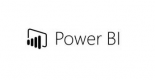Kursplan
Power BI Desktop og introduksjon av nøkkelbegreper
- Last ned og installer BI Desktop
- Koble til Oracle Database Server
- Forstå Power BI Skjerm → Rapport | Data | Forhold
- Legg til, Gi nytt navn, Dupliser, Skjul og Slett sider
- Hent data fra Excel filer
- Få data fra tekstfiler
- Last inn data fra flere datakilder
- Fjern uønskede kolonner fra tabeller
Power BI Diagrammer
- Kolonnediagram
- Søylediagram
- Kort
- Klynget kolonnediagram
- Vi introduserer søk på naturlig språk
- Importerer tilpassede bilder
Power BI Filtre
- Skjærer
- Grunnleggende filtre
- Avanserte filtre
- Topp N-filtre
- Filtre på tiltak
- Filtre på sidenivå
- Rapportnivåfiltre
- Bor gjennom filtre
Arbeide med Power BI Dashboards og beste praksis
- Gode fremgangsmåter for dashbord
- Forstå forholdet
- Dashboard-handlinger
- Legg til rapporter til et dashbord
- Legg til tittel på dashbordet
- Hvordan legge til et bilde på dashbordet
- Legg til video på dashbordet
- Legg til nettinnhold i dashbordet
- Dashboard-innstillinger
- Slett et dashbord
- Fest rapporten til et dashbord
Deling Power BI Arbeid
- Invitere en bruker til å se et dashbord (Share Dashboard)
- Innvendig
- Ekstern (inviterer brukere utenfor organisasjonen din)
- Del en rapport
- Deler arbeidsområde
- Forstå dataoppdatering
- Konfigurerer automatisk oppdatering
Power BI Administrasjon (bak kulissene)
- Forstå Power BI admin-portalen
- Administrasjonsportalen presenterer fem funksjoner:
- Bruksberegninger
- Brukere
- Revisjonslogger
- Leietakerinnstillinger
- Premium-innstillinger
- Administrasjonsportalen presenterer fem funksjoner:
- Tilordne brukere til administratorrollen i office 365 (Office 365 administrasjonssenter)
- Tre skuespillere i spill for administrasjon
Power BI Sikkerhet Access Kontroll
- Gir tilgang til apper og innholdspakker
- Sikkerhet på radnivå
- Administrere brukere og lisenser
- Aktivere / deaktivere brukere
- Revisjon Power BI Aktivitet
Krav
Det er ingen spesifikke krav for å delta på dette kurset.
Referanser (7)
- Bygge dashboarder - Lære om tellinger og SUMS og SWITCH -
Thereso - South African National AIDS Council Trust
Kurs - Power BI Dashboards
Maskinoversatt
Jeg liker øvingene om å lage de ulike dasjboradene
Xabiso - South African National AIDS Council Trust
Kurs - Power BI Dashboards
Maskinoversatt
Opprettelsen av dashboarder.
Kulani Mabasa - South African National AIDS Council Trust
Kurs - Power BI Dashboards
Maskinoversatt
Forespilleren var eksepsjonelt engasjerende gjennom hele opplæringen, og opprettet effektivt en positiv og dynamisk læringsmiljø. Hans evne til å forkorte de grunnleggende prinsippene for Power BI var spesielt imponerende, da han presenterte informasjonen på en klar og tilgjengelig måte, slik at alle deltakerne, uansett deres tidligere kunnskap, kunne følge med og forstå de viktigste konseptene. Desuten fosteret forespilleren en atmosfære som oppfordret til aktiv deltagelse, noe som betydelig forbedret den generelle læringsopplevelsen. Istedenfor bare å holde foredrag, involverte han deltakerne aktivt ved å la dem jobbe uavhengig med eksempeldatasettet. Dette praksisnære tilnærming ga deltakerne muligheten til å anvende det de hadde lært i sanntid, noe som dypenede deres forståelse og økte deres selvtillit ved bruk av Power BI. Hver gang utfordringer oppsto, var forespilleren alltid til stede for å tilby støtte, slik at ingen følte seg baklatt. Hans evne til å svare på individuelle spørsmål og problemer bidro til å holde opplæringsmomentet i gang, gjorde det mer interaktivt og personlig for alle deltakerne. I tillegg til sin tekniske kunnskap, demonstrerte forespilleren fremragende oppmøtelsesferdigheter, og justerte sin presentasjonstil etter behovet for publikum. Han var opptatt av de ulike kompetansenivåene i gruppen og klarte å tilpasse sine forklaringer hensiktsmessig, slik at både nybegynere og mer avanserte deltakere følte seg trygge og engasjert. Hans evne til å vurdere publikumets forståelse og justere tempoet i opplæringen bidro til et positivt og effektivt læringsmiljø. I alt, var forespillerens ekspertise, anpasselsesevne og engasjerende undervisningstilnærming nøkkelfaktorer for opplæringens suksess, og hans tilnærming sikret at deltakerne ikke bare fikk praksiske ferdigheter, men også følte seg befødslet til å bruke Power BI med selvtillit i sitt arbeid.
Mlungisi - South African National AIDS Council Trust
Kurs - Power BI Dashboards
Maskinoversatt
Meget informativt, veldigrelevant, fagmannen kjenner sitt stoff, brillant fremføring
Anthony - South African National AIDS Council Trust
Kurs - Power BI Dashboards
Maskinoversatt
Forbedring av min kunnskap om å lage visualiseringer ved hjelp av Power BI.
Billia - South African National AIDS Council Trust
Kurs - Power BI Dashboards
Maskinoversatt
Tilstanden var fint tilpasset mine behov på grunn av at det var 1 på 1, og Tony sørget for å svare på alle mine spørsmål før han fortsatte med et nytt emne.
Shelly - Valuation Office Agency
Kurs - Power BI Dashboards
Maskinoversatt